Powered by Imunify360
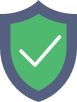
www.zylsoft.com
is protected by Imunify360
We have noticed an unusual activity from your IP 18.222.184.0 and blocked access to this website.
Please confirm that you are not a robot
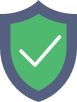
is protected by Imunify360
We have noticed an unusual activity from your IP 18.222.184.0 and blocked access to this website.
Please confirm that you are not a robot